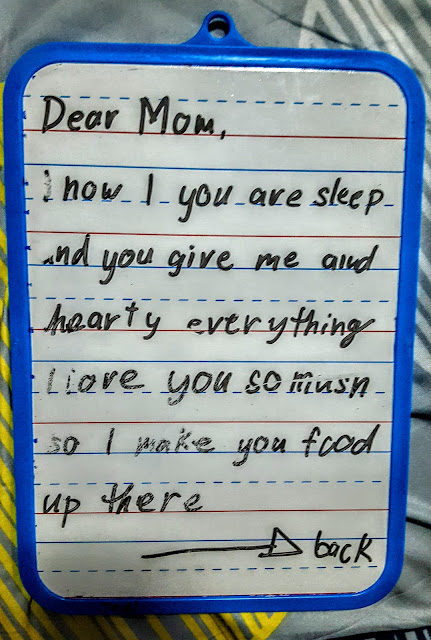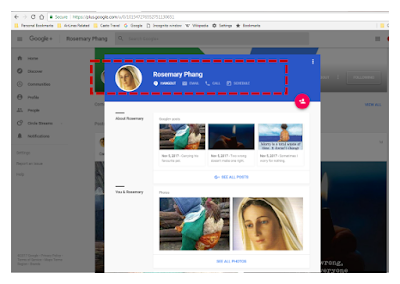I've got notifications lately asking how to send Private Message invites in Google Hangouts also known as the G+ Hangouts. Friends, not friends, or even a person who is not listed as your follower this might help.
I screen shot below steps so that everyone has a clearer view of how to do it.
First, if you are using a desktop or a laptop go to your G+ profile page. Encode the name of the person on the search button located on the upper portion of your page. Gmail ID is also possible in this search button.
Then once the name of the person appears, click the name and this will bring you to the profile page of the person. Just click the name of the person- see the arrow below.
This will now bring you to a pop-up window that has an option for Hangout / Email / Call /Schedule. See the screenshot below inside the red mark that I made.
Click Hangout and presto This will lead you to your Hangout page where you can send the person a private message to chat with.
Another way of sending a private message to a person, not your friend/follower or just a passerby by from your comment box.
Expand your comment box selection and from there click the name of the person you wish to send a private message, see the arrow above.
Just click the name/picture and it will bring you to the profile page of the person. Click once again on the name of the person and it will open a pop-up window that contains the following-
Hangout / Email / Call / Schedule
Click Hangout and this will take you to your Hangout page where you can send a message. Another way of doing this is to go to your Hangout page. Just type in Hangout on the Google search page be sure that you are logged in to Google and it will definitely take you there.
From there just click "New Conversation" and it will ask you to enter the name or email of the person you wish to send a message to. Then a message box will pop up where you can engrave your message and start chatting.
For Mobile/Android/Tablet users all you have to do is to go to your Hangout application.
At the bottom right, tap Add + > New Conversation Conversations.
Type or select a person's name
Enter your message. You can also add emojis, photos, your location, or a sticker.
Tap send
#g+ message,
#private message,
#message,
#g+ privatemessage,
#istariray23moments,